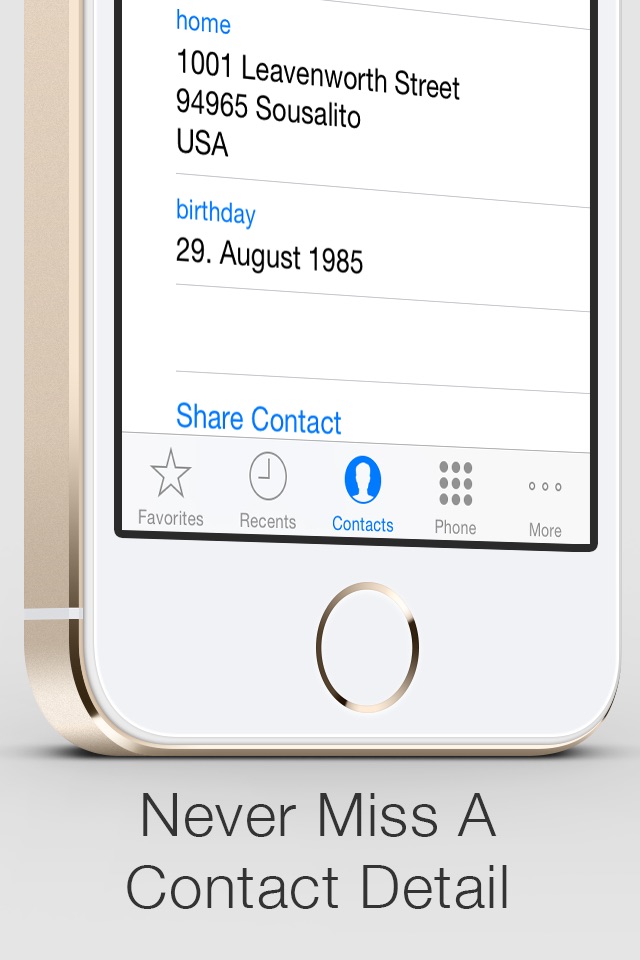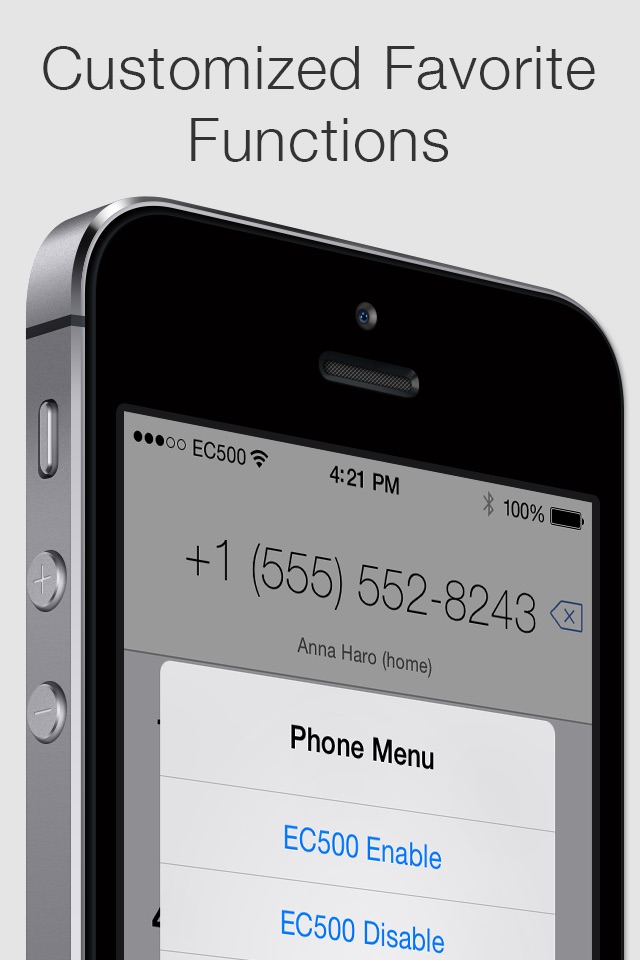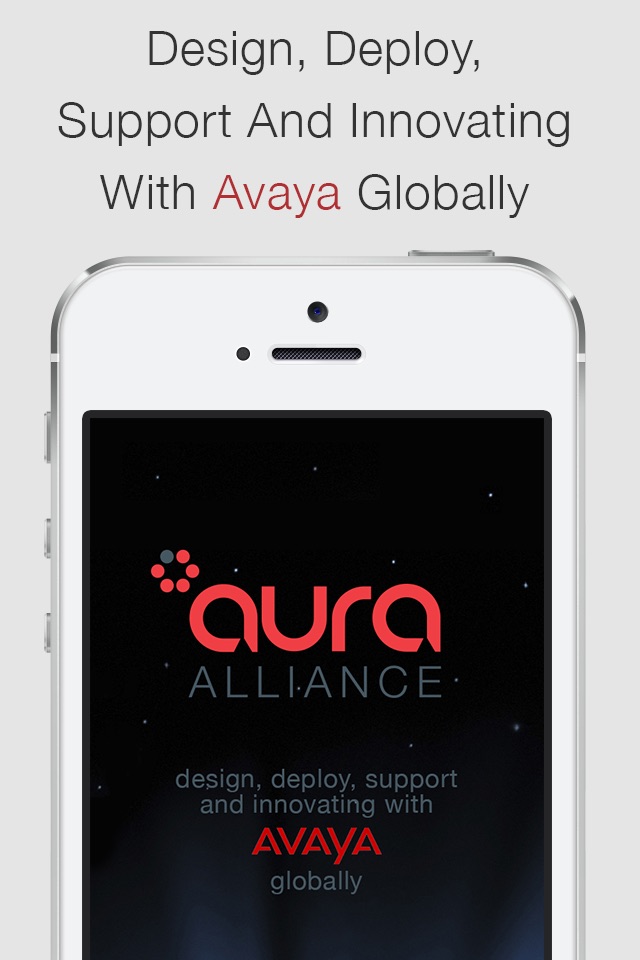
*** PLEASE READ CAREFULLY ***
You require an Avaya Aura, Avaya Communication Manager, Avaya IP Office or Avaya Definity for this app to work. However Avaya Mobility Server is NOT required.
Aura Alliance EC500© integrates with Avaya Aura, Avaya Communication Manager, Avaya Definity, or Avaya IP Office with EC500 to enable this application.
This application enables you to use the Avaya EC500 (an application that runs on your Avaya communications system/server) functionality on your iPhone without the need of a separate mobility server. Whenever you’re away from your desk, your iPhone becomes your desk phone.
Select whether you want to call from your office number, which routes the phone call via the company phone system, or your mobile number.
Call your colleagues by dialling their extension number, never miss a call to your desk, avoid voicemail tennis!
With EC500 your Avaya deskphone is bridged with your iPhone, you can hand off calls between mobile and desk phone. EC500 can be activated or deactivated from your iPhone.
With EC500 calls are routed through the phone system so not only does your DDI number show when you call someone but call costs are significantly reduced, particularly if you have significant international calling expenses. As opposed to international mobile to mobile, you have mobile to phone system out to international number.
EC500 enables you to distinguish personal from professional calls; incoming calls to the iPhone could be either a personal call dialled direct or a work call that has been extended from your deskphone. When an extended work call is not answered it is pulled back to the corporate voicemail.
You will need to be operating Avaya Aura, Avaya Communication Manager or Avaya IP Office in your office with EC500 to enable this application. Please follow the step by step guide in order to activate this application. Aura Alliance EC500© requires you to enable EC500 on your Avaya communications system. As this application integrates with your corporate phone system (Avaya Communication Manager) you will be required to configure settings on your phone system and configure the Aura Alliance EC500 application to suit your EC500 settings.
· Configure the software on your Communication Manager. Set up EC500 to Individual User (you may need to get your Avaya Maintenance Provider to do this).
· Configure the Aura Alliance EC500©. Once downloaded open the application and tap Menu
· Scroll down to Settings and tap to open this page
· Scroll to settings File and manually enter all the codes and numbers, use the codes that will be already pre-programmed on your phone system under the EC500 setting.
For Support and more information, please visit http://www.auraalliance.com